· documentation · 2 min read
Sending Bulk Messages Using Orso
Main usage of the Orso is the ability to send bulk messages. This guide tells you the way to send bulk messages.
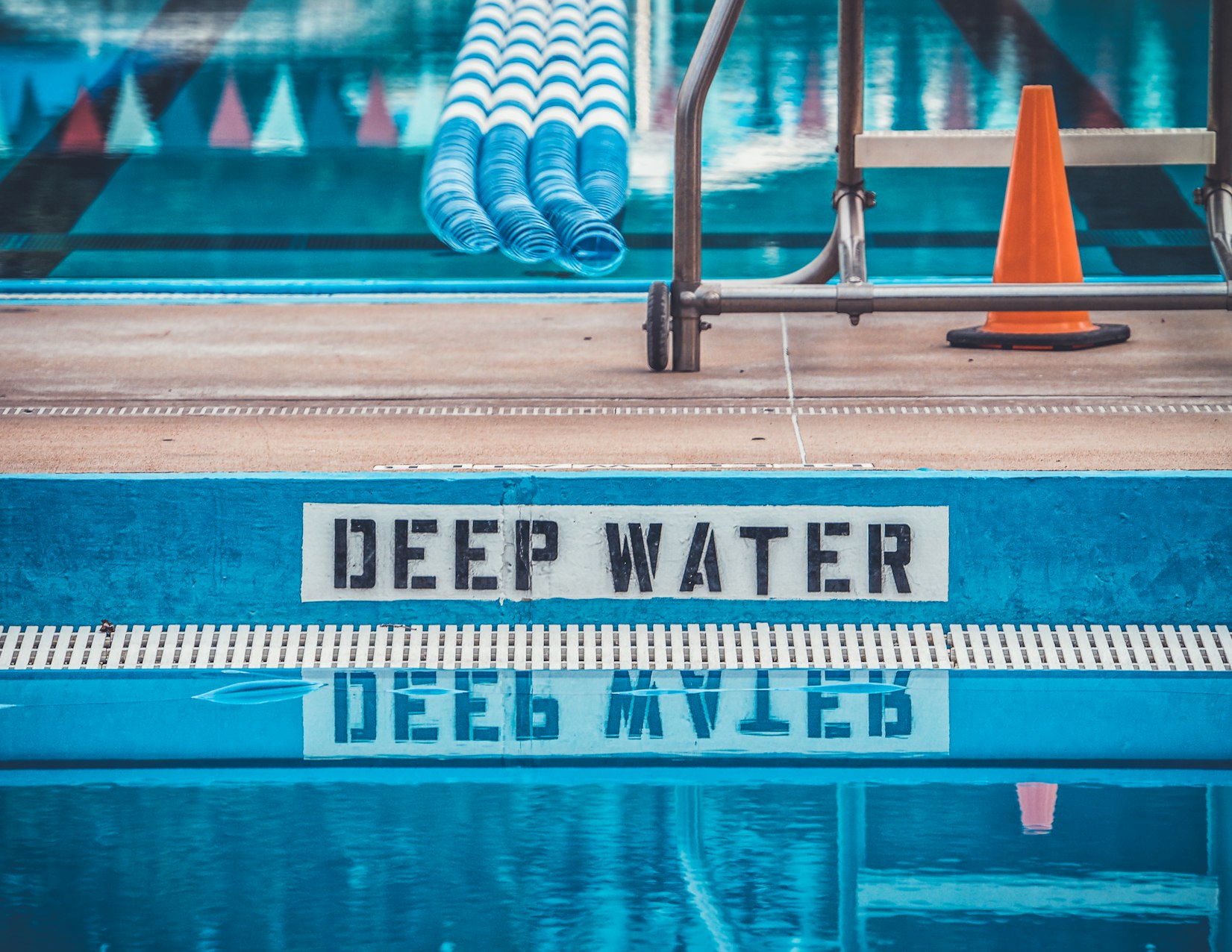
How to Send Bulk Messages Using Orso and WhatsApp Web: A Step-by-Step Guide
Table of Contents
Introduction
Welcome everyone! In this blog post, I’ll guide you through the process of sending bulk messages using Orso and WhatsApp Web. This is a simple and efficient way to reach out to multiple contacts at once.
Prerequisites
Before we begin, make sure you have the following:
- An Excel or text file with the contact numbers you wish to message.
- Access to WhatsApp Web.
- The Orso extension installed on your browser.
Step-by-Step Guide
Refer to the video below or read the article
Prepare the Contact List
- Create a text or Excel file containing the phone numbers you want to message.
- Separate each number by a space or place them on a new line.

Navigate to WhatsApp Web
- Open your browser and go to WhatsApp Web.
- Scan the QR code to log in to your WhatsApp account.
Install the Orso Extension
- Go to your browser’s extension store.
- Search for the Orso extension and install it.
Upload the Contact List
- Click on the Orso extension icon.
- An upload button will appear on the right side of the screen.
- Click on the upload button and a modal will appear.
- Choose the text or Excel file you prepared earlier.
- Once uploaded, the numbers will appear on the right side of the screen.
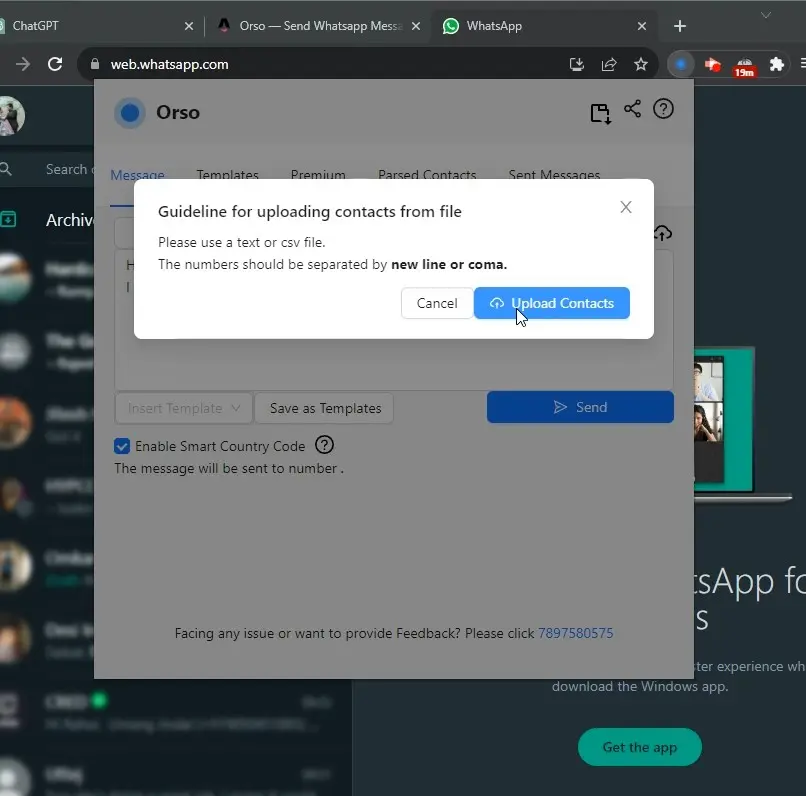
Customize the Message
- You can either choose a template message from the dropdown menu or write your own custom message.
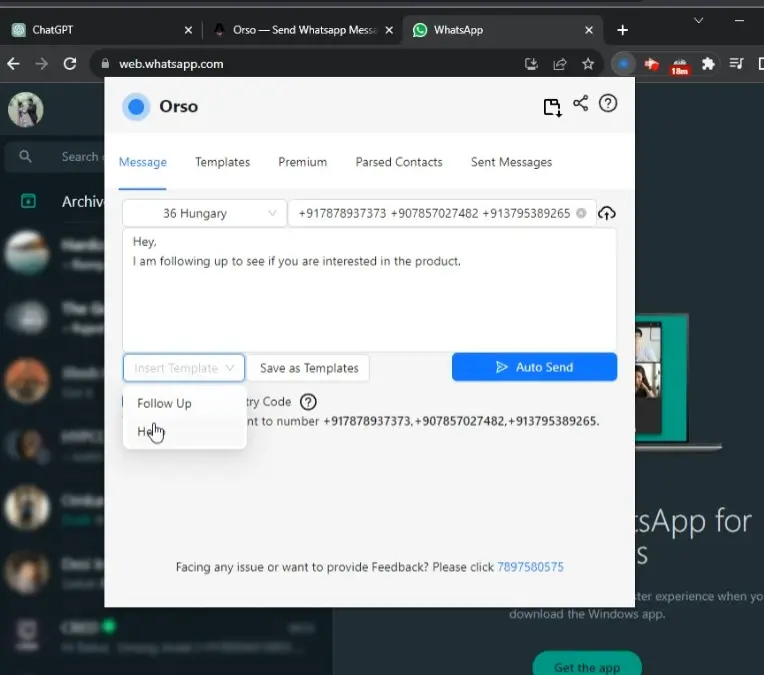
Auto-Send Messages
- Click on the ‘Auto Send’ button.
- A popup will appear showing a preview of the message that will be sent.
- Click on ‘Confirm’ to start sending the messages.
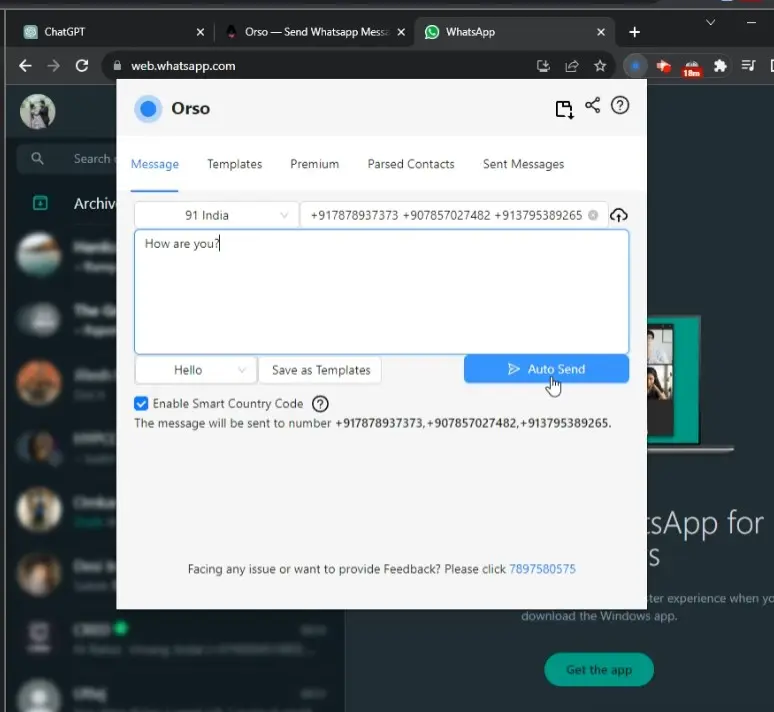
Conclusion
Sending bulk messages has never been easier thanks to Orso and WhatsApp Web. Follow these steps and you’ll be able to reach out to multiple contacts efficiently. Happy messaging!