· tutorials · 2 min read
How to Use Orso to Parse Phone Numbers on Google Maps, A Complete Guide
Orso can automatically parse phone numbers from your web page, so you don't have to manually search them.
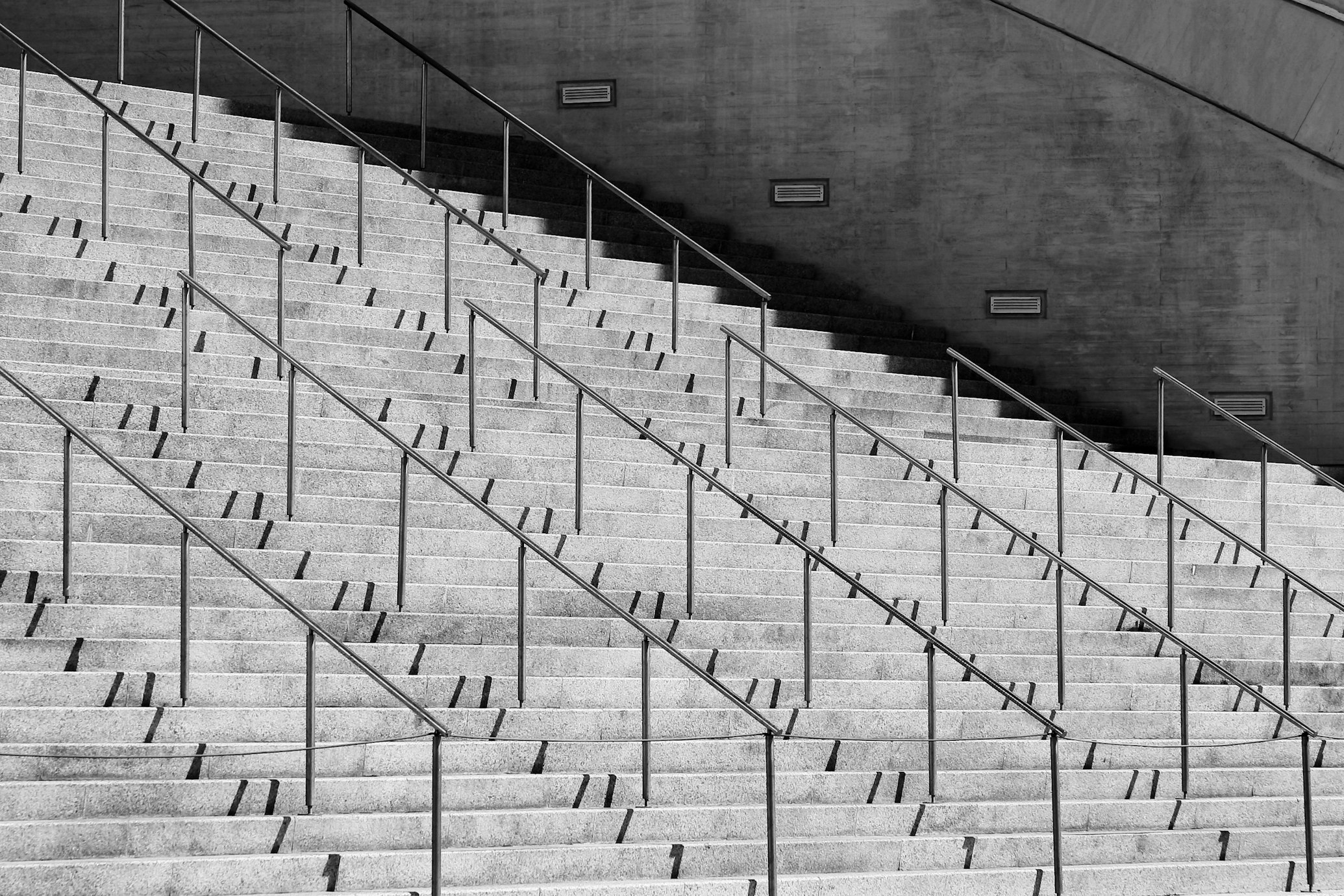
Table of Contents
- Introduction
- Access the Extension
- Search on Google Maps
- Parse the Results
- Navigate the List
- Customize Settings
- Conclusion
Introduction
Hi everyone! Today, I’m going to show you how you can use Orso to easily parse phone numbers from Google Maps. This is especially useful when you have a list of businesses or contacts that you want to reach out to. Let’s get started!
Refer to the video below or read the article
Search on Google Maps
Let’s say you’re looking for mat shops in Lisbon. Go ahead and perform a search on Google Maps. 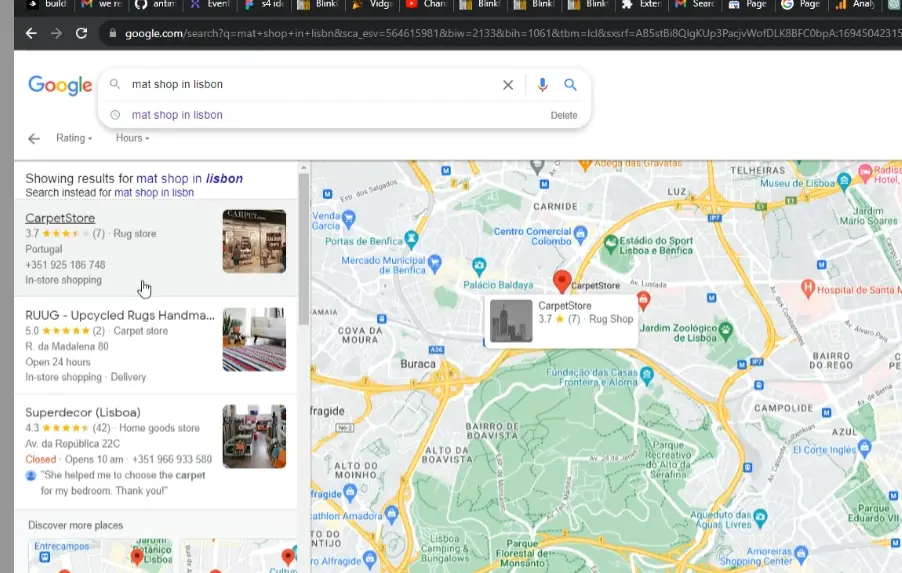
Parse the Results
After you’ve got your search results, you don’t have to go through them one by one. Simply press ALT + O or CTRL + O. This will open a modal window displaying a list of contacts parsed from the search results. 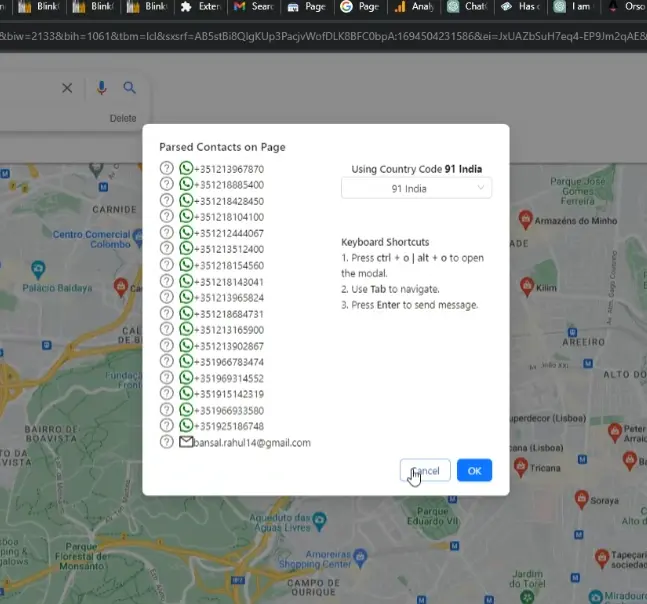
Navigate the List
You can navigate through the list of contacts using the tab key. Pressing enter will take you directly to the contact’s page for more details. 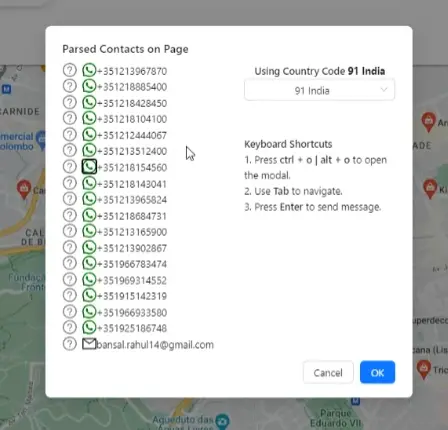
Customize Settings
On the right side of the modal, you’ll find options to change the country code and the default message that will be sent to the contacts. Customize these settings as per your needs. 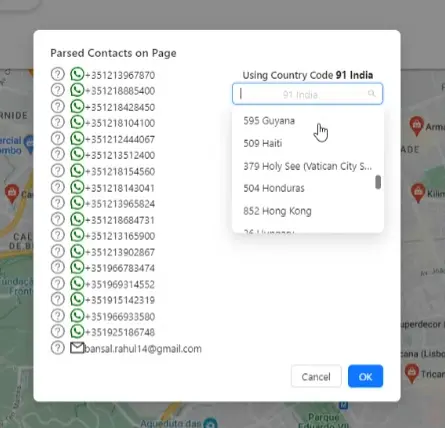
Conclusion
And there you have it—a complete guide on how to use Orso to parse phone numbers from Google Maps. This tool can save you a lot of time and effort, making it easier to collect and manage contact information.
If you found this guide helpful, please share it and leave a comment below!